Updating your Blockbox Virtual Appliance's license
To ensure continuous data uploads to the Insights analytics portal, you must update your BlockBox with a new license file when your current license expires. Contact your designated Block 64 representative to purchase or obtain a new subscription and receive the required license.dat file.
Scenario 1: BlockBox License Has Expired
If your BlockBox license has already expired, follow these steps:
-
Access the Web Server: Navigate to
https://[IP Address], using the IP address designated for your BlockBox. -
Upload the License: You will be prompted to upload the
license.datfile. -
Complete the Process: Follow the on-screen instructions to finalize the update.
Scenario 2: BlockBox License is Nearing Expiry
If your license is still valid, but approaching expiration, follow these steps to update it:
-
Log In: Access your BlockBox dashboard.
-
Navigate to License Management: Click on the Settings drop-down menu located in the top-right corner and select License.
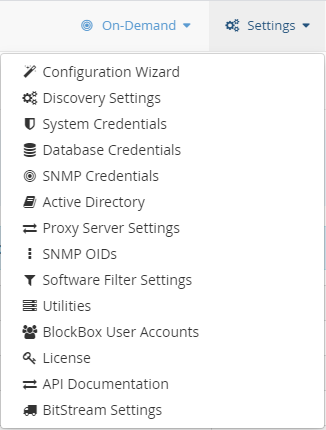
-
Upload the New License:
-
Click on Select License File.
-
Browse to the
license.datfile.
-
-
Submit and Confirm: Click Submit to complete the update.
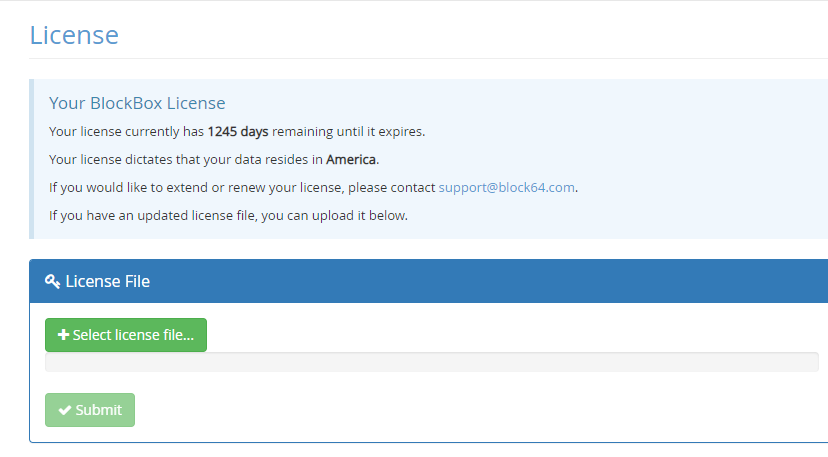
Your BlockBox is now successfully updated with the new license file. If you encounter any issues, please reach out to your Block 64 representative for assistance.
