How to manually import an Active Directory report to the Combine
In cases where the Block 64 tools are unable to pull an Active Directory report via LDAP(s) or we require an update of the Active Directory Report, a manual import can be performed from within the Combine for either the AD Devices or AD Users.
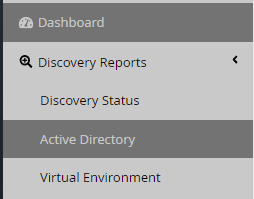
Navigate to the Active Directory section of the Combine as shown below:
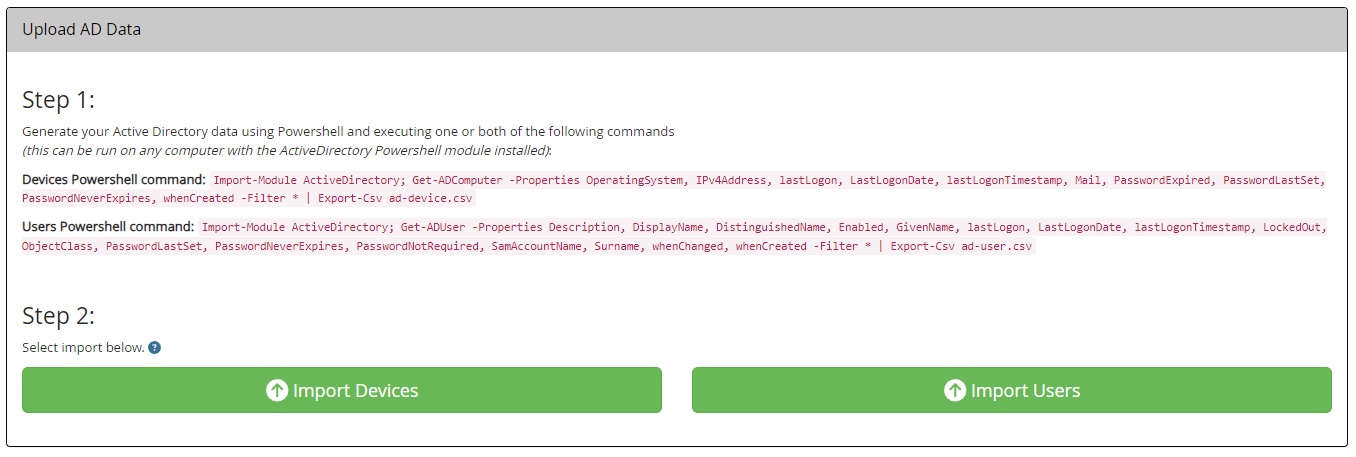
Note: If previous AD data has been uploaded and you wish to overwrite this data, you can use the upload button shown in the screenshots below
AD Devices Powershell command: Import-Module ActiveDirectory; Get-ADComputer -Properties OperatingSystem, IPv4Address, lastLogon, LastLogonDate, lastLogonTimestamp, Mail, PasswordExpired, PasswordLastSet, PasswordNeverExpires, whenCreated -Filter * | Export-Csv ad-device.csv
AD Users Powershell command: Import-Module ActiveDirectory; Get-ADUser -Properties Description, DisplayName, DistinguishedName, Enabled, GivenName, lastLogon, LastLogonDate, lastLogonTimestamp, LockedOut, ObjectClass, PasswordLastSet, PasswordNeverExpires, PasswordNotRequired, SamAccountName, Surname, whenChanged, whenCreated -Filter * | Export-Csv ad-user.csv
You can now copy the PowerShell script and run it on your Primary Domain Controller. This will generate a CSV file that can be uploaded in the same section of the Combine. As shown below.
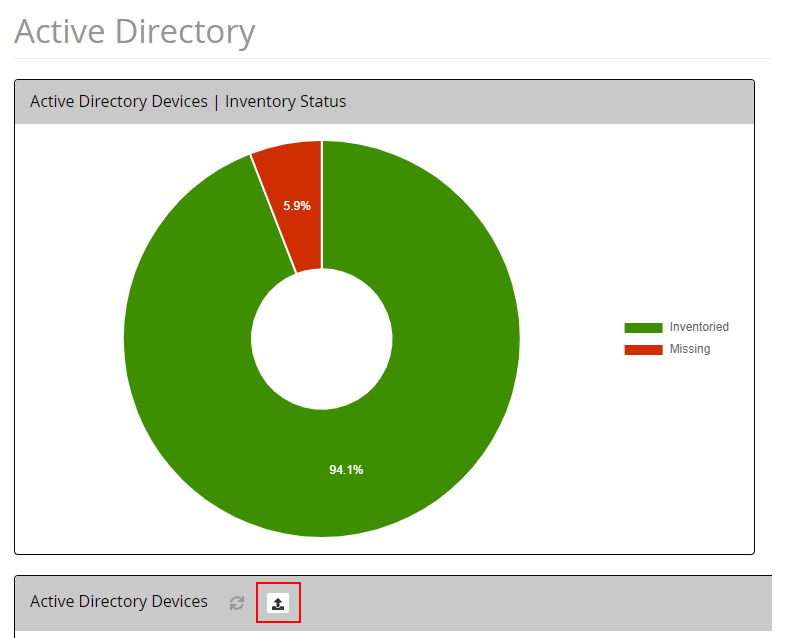
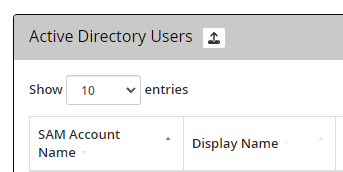
If your site is already populated with an Active Directory report, you can still perform a manual update by selecting the following link.
Please note: Uploading AD device data will overwrite the existing Device data.
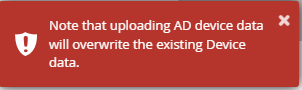
Automatic uploads from the Appliance or Application will overwrite the manual data if data is now populated.
