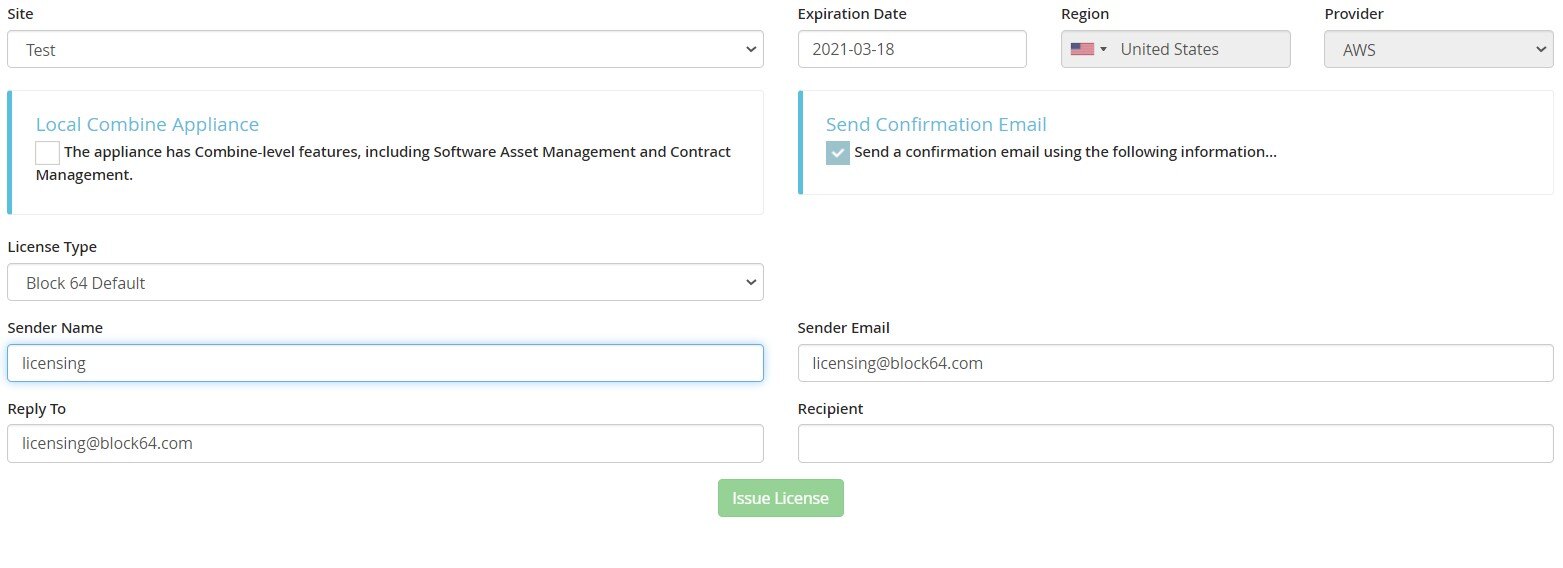Generating a Blockbox Virtual Appliance license
Every Blockbox deployment requires its own license that ties it to a unique site, which we can link back to a customer. In this way, we can have multiple Blockbox Appliances deployed and uploading to a single customer tenant in Combine.
Below are steps detailing how you would issue a license for a Blockbox. (you only need to create a customer once, if adding a new Blockbox, skip over to creating a site)
Creating a Customer tenant
- Click on Customers (on the left pane)
- In the Customer Manager click on the Green Plus Icon (on the right)
- In the Add/Edit Customer page, you may enter the following information
- Customer Name (required)
- Region (optional)
- Provider (optional)
- Data Destruction Behavior (optional) - by default we destroy data after there is no uploads for 90 days.
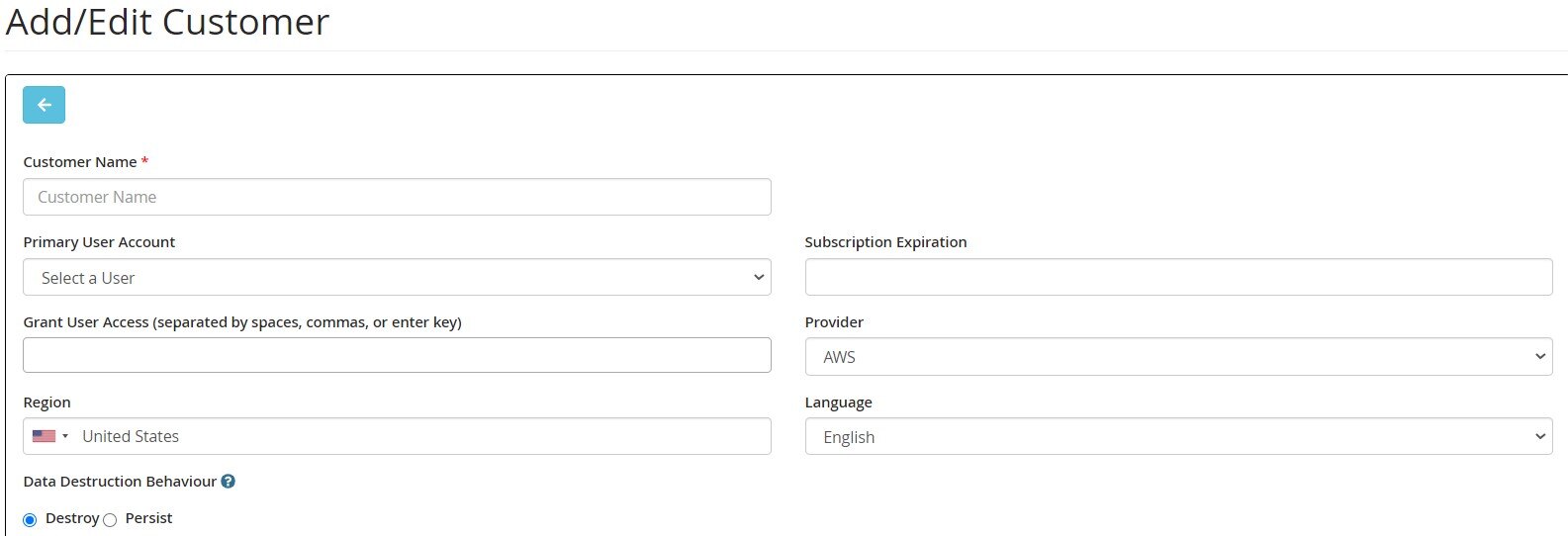
Creating a Site
- Click on Sites (left pane) and then Site Manager
- Click on the Add New button on the right (+)
- In the Add Site Page, you will need to enter the following information
- Site Name
- Customer (select from the drop-down)
- Number of Devices (select from the drop-down)
- Issue a License - Leave it Checked ☑ so that you can proceed to the License page
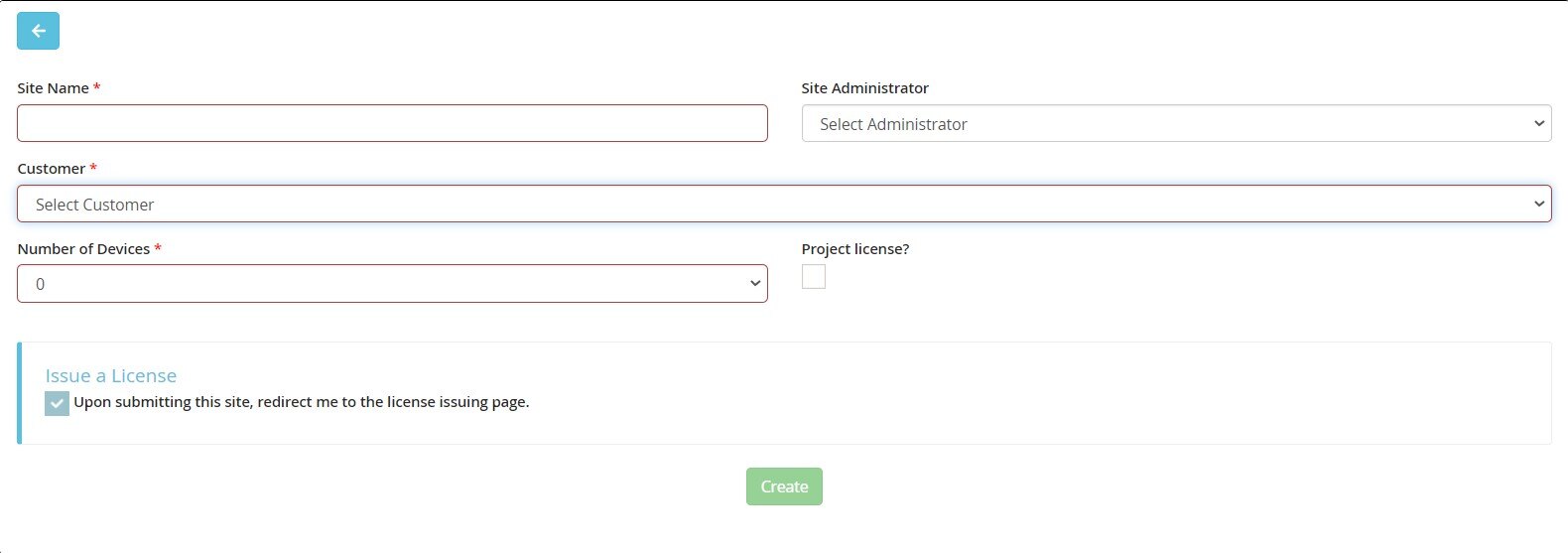
Issuing The Blockbox License
- Ensure that the Site Name is correct
- Set the expiration to the desired date, default 90 days.
- Do not check 'Local Combine Appliance' (this is only applicable in a closed customer environment where we would deploy 2 appliances; collector and aggregator)
- Fill the Recipient section with your email address (recommended) or the customers.
- Once you click Issue License, the license file will be sent to your email address.